Easy InnKeeping 8.5 Hotel Software Release
We take pleasure in releasing Easy InnKeeping version 8.5 Hotel Software with enhanced features to facilitate your hotlier's business on road to success!
NEW FEATURES
Inclusion of Trip advisor
Condo Rotation - For Regular bookings and for the online bookings
Addition of Google analytics
Enhanced auto email facility
Multiple recipients for emails from Easy InnKeeping System
Editing Default number of nights in Online booking Engine
Referral Dropdown List on the Online Booking Engine
Online clickable calendar booking single date picker
Online clickable calendar booking two date picker
Ability to Add Third Tax to a Point Of Sale item.
Online Travel Agent: Trip advisor
We’re pleased to announce that we have expanded our online booking engine to include TripConnect™ interface a new tool from TripAdvisor that can help you generate direct booking opportunities with the help of through our online booking engine (Easy webrez). You will be able to track all the reservations in our web based Easy InnKeeping and also we do have reports which can track all your reservations that are made through online travel agencies

Condo Rotation
This update is available forn our Condo Management Software. This new feature suits best for the condo owners as their properties will get bookings based on the following conditions. Condo rotation feature sorts the order of rooms displayed in the online booking engine based on below criteria
1. Rotate Rooms based on Date
1. Daily Rotation: In this type rooms will be rotated daily in the booking engine
2. From - To Date: In this type we can set the date range in which the particular room has to be displayed.
2. Rotate Rooms based on Reservations Made (based on total amount)
In this type rooms will be displayed on the basis of the rate of that room. i.e., Rooms which earns the lowest will be displayed first.
1. Custom Rotation
This feature is available in our Condo Management Software. This feature will provide a textbox in the unit settings, where they can provide their own sorting order by entering order number.
Set up - > Online settings -> Property rates -> Mark the checkbox to enable condo rotation - > select the appropriate option and hit save changes link.
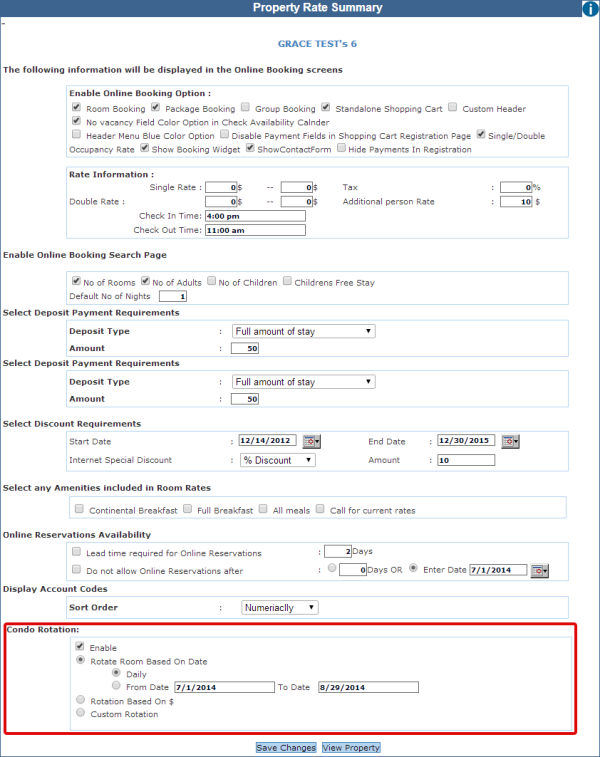
Google Analytics
Google Analytics provides powerful digital analytics for anyone with a web presence, large or small. We are glad to integrate our Easy WebRez online booking engine with Google analytics, one of the most powerful digital analytics solutions available integrated with our Easy WebRez.
Google Analytics helps you analyze visitor traffic and paint a complete picture of your audience and their needs, wherever they are along the path to purchase.
Basically there are three steps to follow to start up:
1. Sign up for an Analytics account.
2. Add your property to the account.
3. Add the Analytics tracking code to your property.
Account: Your access point for Analytics, and the topmost level of organization. You need at least one account so you can have access to Analytics, and so you can identify the properties you want to track. How you manage the relationship between accounts and properties is up to you. You can use a one-to-one relationship of one account/one property, or you can use a onwe-to-many relationship of one account/many properties. You can have multiple Analytics accounts.
Property: Website, mobile application, blog, etc. An account can contain one or more properties. Within an Analytics account, you add the properties from which you want to collect data. When you add a property to an account, Analytics generates the tracking code that you use to collect data from that property. The tracking code contains a unique ID that identifies the data from that property, and makes it easily identifiable in your reports. Analytics also creates one unfiltered view for each property you add.
View: Your access point for reports; a defined view of data from a property. You give users access to a view so they can see the reports based on that view's data. A property can contain one or more views.
A view is a defined perspective of the data from a property, and provides access to the reports for that property.
For example, within a property you might have:
- One view of all the data for www.example.com
- One view of only AdWords traffic to www.example.com
- One view of only traffic to a subdomain like www.sales.example.com
You define a view by applying filters.
Users: You add users to an account. You can assign four different permissions to a user (Manage Users, Edit, Collaborate, or Read & Analyze), and you can assign different permissions at the account, property, and view levels. The permissions govern which actions users can take, and whether they have access to reports. You add users to an Analytics account. You can add those users at the account, property, or view level; and you can restrict their access at each level. When you add a user, you identify that person by an email address that is registered in Google accounts, and you assign the appropriate permissions. Depending on the permissions you assign, that user can manage other users, perform administrative tasks like creating additional views and filters, and see the report data.
The procedure for setting up the google analytics , to get tracking id and the details of how the information will be displayed are mentioned below.
Google analytics URL:
https://www.google.com/analytics/
Login Credentials:
Sign in: enter your Google analytics username and password
Implementation:
After sign in the page will be displayed like shown below screen short
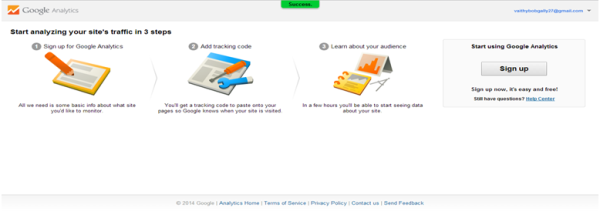
• In Account Name type what ever name you want.(eg: Desert Eclipse)
• In website name what ever you want you can give(eg: Ecllipse Tracking)
• In web URL http://apps.gracesoft.com/pms/Onlinebookingv2/RoomDetails.aspx
• Then mark all the check box given below and hit GetTrackid button.
Close the track info:
After getting the tracking id you can intimate it to the gracesoft support team and we can activate that from outside.
You should set up as mentioned below to view the analytics.
After you login with you user id and password you should click on the admin tab at the top menu and then click on the property settings.
You can set your own choice of name in the Property name and for the default URL you will have to use the below link based on the version of online booking engine you are using.
Default URL:
- apps.gracesoft.com/pms/online-booking/ – for default online booking engine version
- apps.gracesoft.com/pms/onlinebookingV2/ – if you are using online booking engine version2.
- apps.gracesoft.com/pms/onlinebookingV3/ – if you are using online booking engine version3
In the same page in under Advanced settings switch on Enable Demographics and Interest Reports , switch on ‘Use enhanced link attribution’ and then click on the save button to save the settings.
View settings:
To set up the view you should click on view settings under View option.
You can set your own choice of name in the View name column and for the default URL you will have to use the below link based on the version of online booking engine you are using.
You can also the set the required time zone:
In the same page under Site search settings, switch on Site tracking and the click save to save the settings.
You can set your own choice of name in the View name column and for the default URL you will have to use the below link based on the version of online booking engine you are using.
Go to the Reporting option in the menu tab and click on Real time option to see the reports for last 30 minutes.
Click Real-Time->Location to see the location from where the website is visited.
Click Real-Time-> Traffic Source after which you will see the tracked page as shown in the screen shot
Before tracking the site:
Real-Time-> content
In this screen you can see the URL tracked by GA. This tracked URL will be stored in all pages.
Then you click on the Real-time-> overview to see the overview of all the reports that be tracked in real time.
Behavior Report :
After clicking on Reporting from the menu top on the top on the left panel click Behaviors. Here you can view the reports of Site content of all the pages, content drilldown, Landing pages, Exit pages, Site speed to name the few.
If you click on Behavior -> Behavior Flow you can see the reports as follows:
If you click on Site content -> All pages - You can see where the users drop from the site , page views , average time on page and other details.
Site speed -> Overview - This is the another efficient option where you can see the site speed such as average page load time , average redirection time and average pagedownload time to name the few.
Only few of the important options are listed here. You can check for other options available as per your requirement.
Auto Email Facility
This feature of the Hotel Software helps the front desk operations, it will instantly send the confirmation letter to the guests. When the reservations are made in the reservation screens and the save & close button is pressed, a pop-up will be displayed asking if an auto email has to be sent to the guest. You can hit yes for the email to be sent. And if any change in dates or booking is done same pop up for auto-email will appear for you to select the appropriate option as per the requirement.
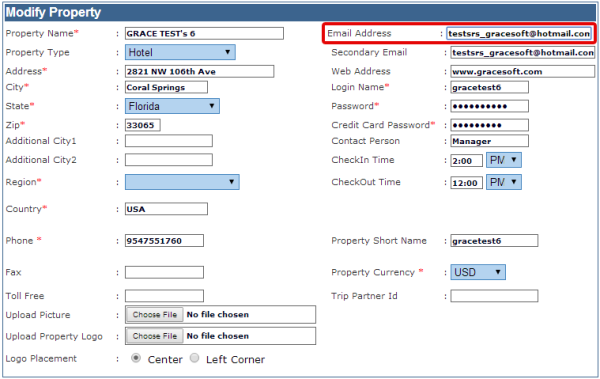
Editing Default number of nights in Online booking Engine
Default number of nights can be set in the online booking engine.. some properties like the flexiblity to setup a default no of night when using the online booking enigne. This could be automated in the hotel software and made feasible to change the no of nights to any desired defaults nights
You can set the default number of nights to be displayed in the online booking engine page here. Set up -> Online settings -> Property rates and enter the default number of nights in the below mentioned text box.
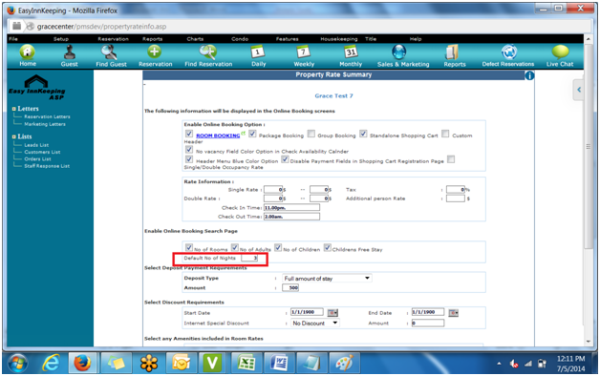
Referral Drop down list on the Online Booking Page
Help
This feature in online booking page will have the referral drop down list where guest can select the referrer.
This will enable guests to select the referrer while booking in the online booking engine.
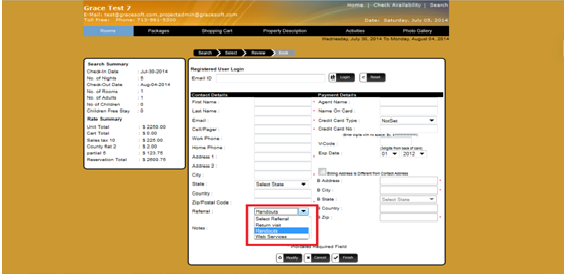
This feature will enable to you to increase rates for a unit based on the number days left and based on the number of rooms left unreserved.
Bar rates :
You can also increase or decrease the rates of the individual unit or all the units by just moving the slider up or down
Flexible rate structure using Yield Managment
With this feature you will be able to set offer based on the criteria. For example if the guest books three nights then you can offer the fourth night booking for free. This is one of the optoins for the providing a flexible rate in the hotel software. The second more important aspect of the rate structure is the use of Yield Management. Using this yield management screen, the hotel manager or front desk user could setup a rate structure that will be flexible based on the oppupancy or based on the lead time. If the occupany is 90% the rates can be set to go higer automatically. This is setup on the hotel software side and can be automated based on a date range. This will simplify many of the manual operations of the software.
Online Clickable Calendar booking single date
We have come up with a new online clickable calendar which can be incorporated to your booking engine and it will make bookings easy for your online guests

Online Clickable Calendar booking 2 date
This is yet another clickable calendar with two date picker which can be incorporated to your booking engine and the booking can be done pretty quickly than the normal booking engine, The importance of this calendar.
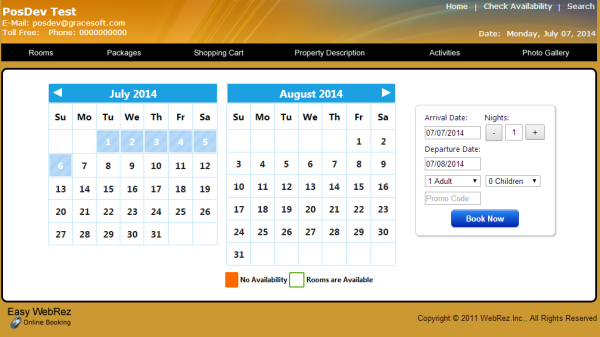
This 8.5 release of the Easy Innkeeping software will enable users to appreciate the easy to use structure of our the new version. We look forward to your feedback and input as we work on the next 8.6 reservation software release.
You May Also Like
These Related Stories
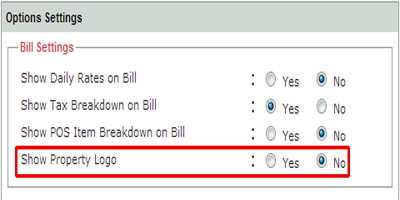
Easy InnKeeping (EIK) 8.3 Release

Online Booking Software - Easy WebRez

.webp?width=128&height=64&name=gracesoft%20logo%20copy%20(7).webp)

No Comments Yet
Let us know what you think